The Complete Guide – Google Business Profile
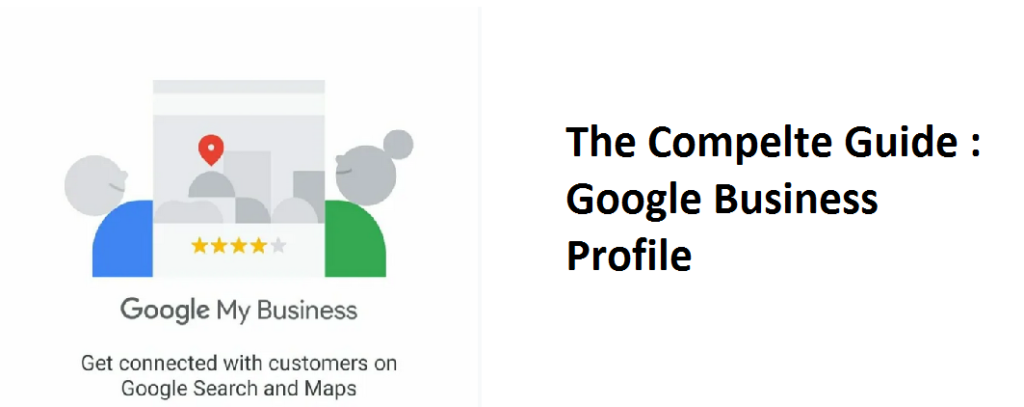
A Google Business Profile lets you manage how your local business shows up across Google. Small business owners with physical stores can build a Business Profile to help people find their store locations easier. It helps customers discover the products and services you provide, find your store, and contact you.
Turn people who find you on Google Search and Maps into new customers with a free Business Profile for your storefront or service area. Its gives a quick snapshot of your business, such as your hours, products, or services, that can influence whether a customer visits your store or buys online.
This step-by-step guide will help you understand Google Business Profile, so that you can improve your Google Map rankings, communicate with customers, control your online presence, and generate more leads.
How to set up a Google Business Profile?
2. Find and manage your business
You need to verify that your company’s profile does not already appear in Google search and Google maps by chance.
If you see nothing after entering your company’s name, click on Add your business to Google
On the other hand, if you can see your company’s profile, click on it and verify and acquire it.
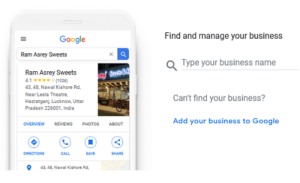
3.Start building your Business Profile
Now, you need to give the business name and its primary business category. This step is one of the most important steps because it is the first thing users will see when they come to your business profile on Google.
- Enter business name -> one by which users can search for your business.
- Enter a category -> you can choose it from those available. If you are a dentist, choose the dentist category. If you are a restaurant, choose the restaurant category and so on…
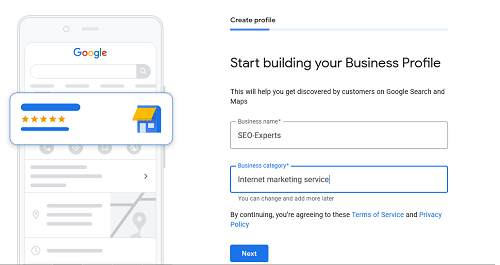
4. Add A Business Location
Add address of your business and be able to map a route to it. Consider whether or not you want customers to see a pin with your business address marked on it and be able to map a route to it.
If you selected – Yes
If you have chosen to add the company’s address (physical location) to your business listing, you must complete the address details.
You need to specify in them:
Country, Address, City, Postal code (if any)
Enter the physical location of your business
If you selected – No
Add the areas where you travel to customers to deliver services. This will appear on your Business Profile and help bring relevant customers.
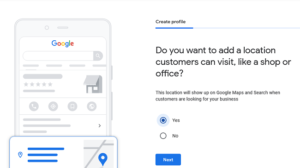
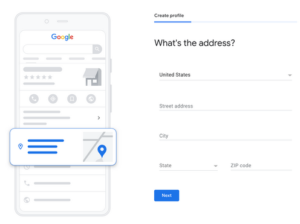
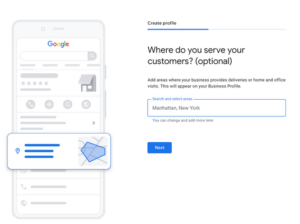
5.Do you provide deliveries or home and office visits
Do you provide deliveries or home and office visits?
For example, if you visit or deliver to your customers, you can let them know where you are willing to go
Add the areas you serve (optional)
Add areas where your business provides deliveries or home and office visits. This will appear on your Business Profile.
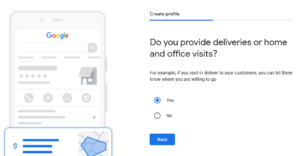
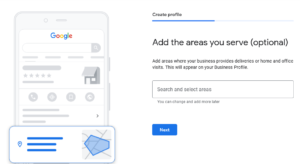
6.Add Contact Info
Here you have to enter your contact information to your business such as contact no and website url.
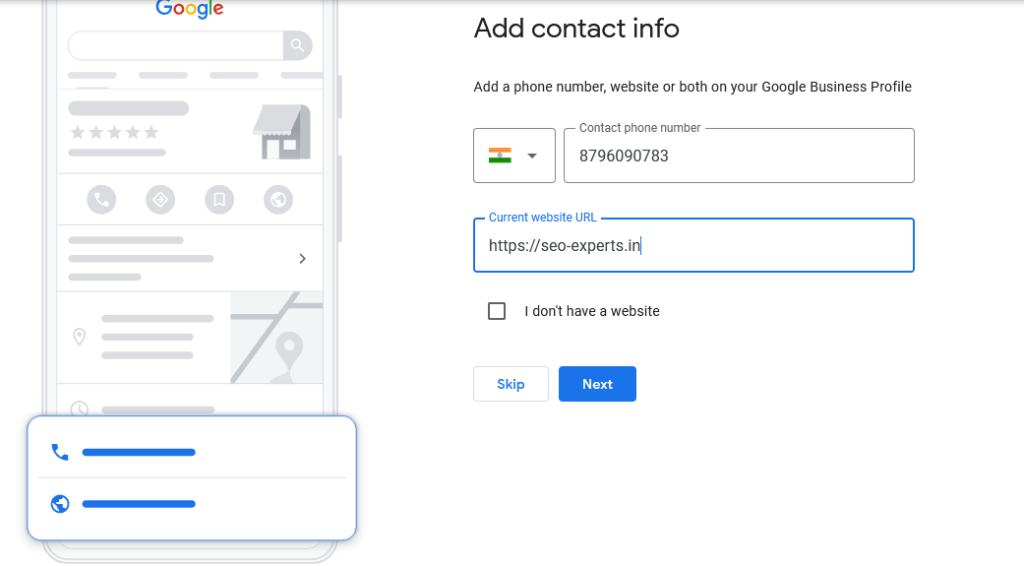
7. Verified By Google
The final step is the verification process of your company’s Google profile. You have to choose how you want to verify your business profile on Google at this stage.
Sometimes you will be given one verification option. Sometimes you will be given many, from which you can choose one that is most convenient for you.
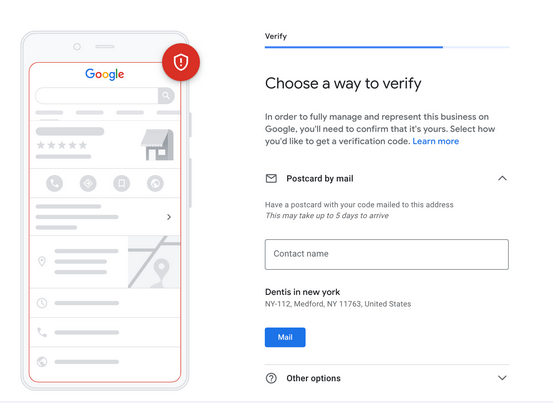
Customize Business Profile
1. Add opening hours
Let customers know when you are open for business. To keep your customers up to date, set your business’s main hours or mark it closed.To change your hours for holidays or other temporary periods, set Holiday Hours. To change your hours for specific features and services your business offer
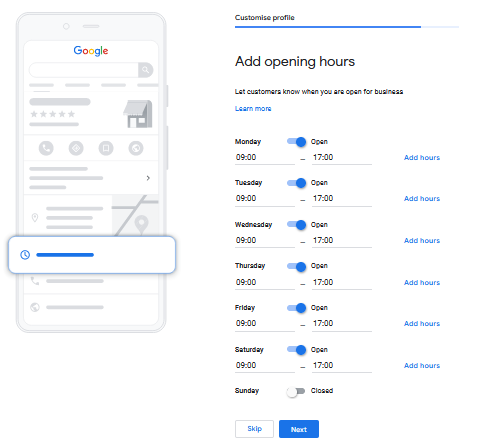
2. Add messaging
Your customers can get in touch with you in real-time from your Business Profile on Google. You can answer questions, tell your story, and attract more customers to your business. Chat works best as a conversation between your business and your customers.
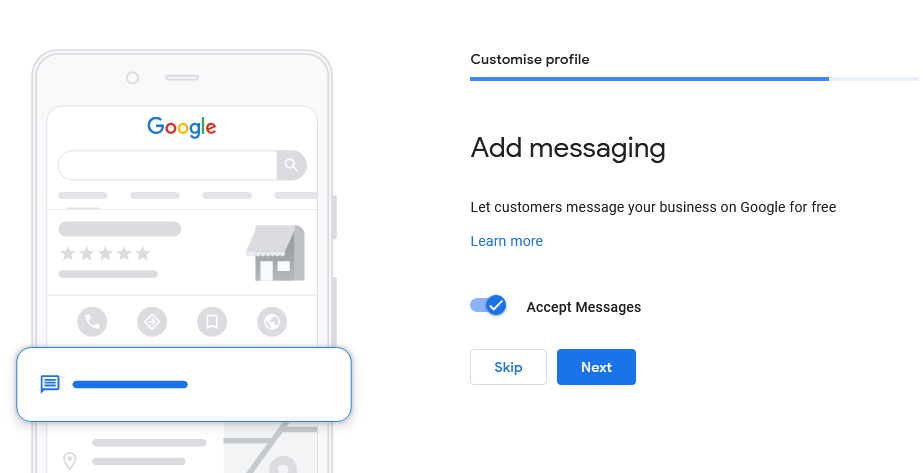
3. Add business Description
Let customers learn more about your business by adding a description to your Business Profile, Search, Maps and other Google services.
Enter a brief description of your business.
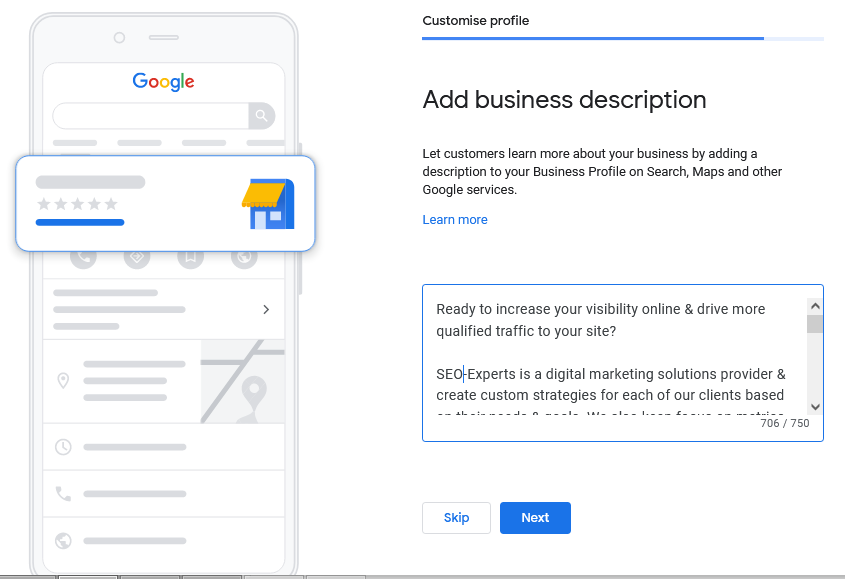
4. Add photos of your business
To help complete your Business Profile and make it more attractive to customers, you can add photos or videos of your storefront, products, and services.
Important: Your photos show up on Google only after you verify your Business Profile.
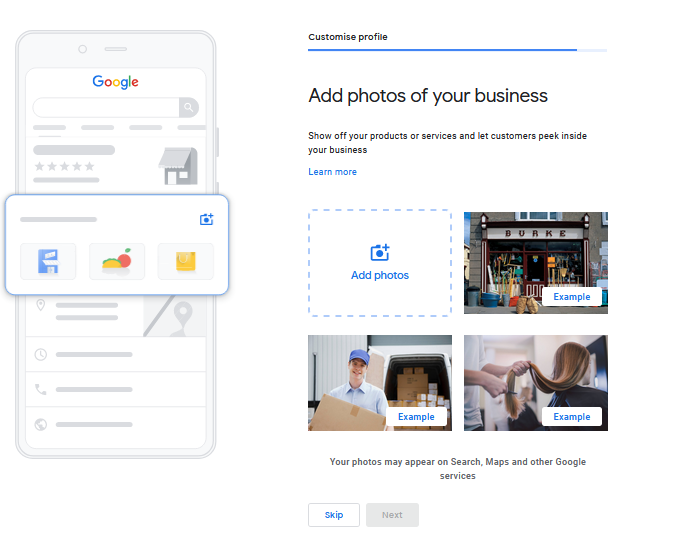
How to manage your Google Business Profile?
Now that you know how to set up a Google Business Profile for your store, you’re ready to learn which tools you can use to manage it.
- Google Business Profile Manager dashboard
- Google Search
- Google Maps
Encourage and answer reviews and questions
People trust other people more than they trust businesses. A good review can be the deciding factor that tips prospective customers in your favor. Reviews also improve your Google ranking.
The best time to ask for a review is after providing a great experience. To make it easier, Google provides a direct link to ask customers to review your business.
Also, you should respond to reviews, both positive and negative.
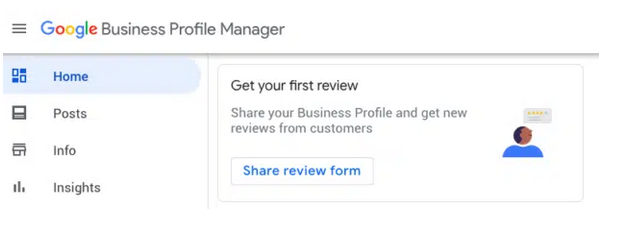
Get Google My Business Listing Service in Maharashtra, India to feature in Google’s local pack and never miss out on quality leads. With GMB, your business will appear in the top local search results, resulting in increased foot traffic and inquiry calls from potential customers. Listing your business on it could earn you an empire that is why SEO-Experts has come up with Google My Business listing and maintenance service. SEO-Experts to help you grow your company by developing a thorough digital marketing strategy.


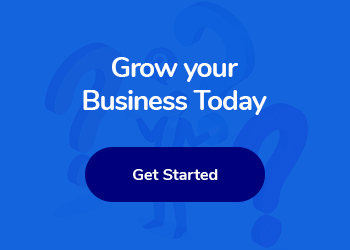
Write a Comment